For those new to Linux, diving into an unfamiliar system can be intimidating. Thankfully, there are multiple ways to test Linux before fully committing.
Here, we’ll explore four popular methods: Ventoy, DistroSea, Virtual Machines, and Live USBs. Each has its own pros, cons, and setup steps, allowing you to choose what works best for your needs.
1. Ventoy
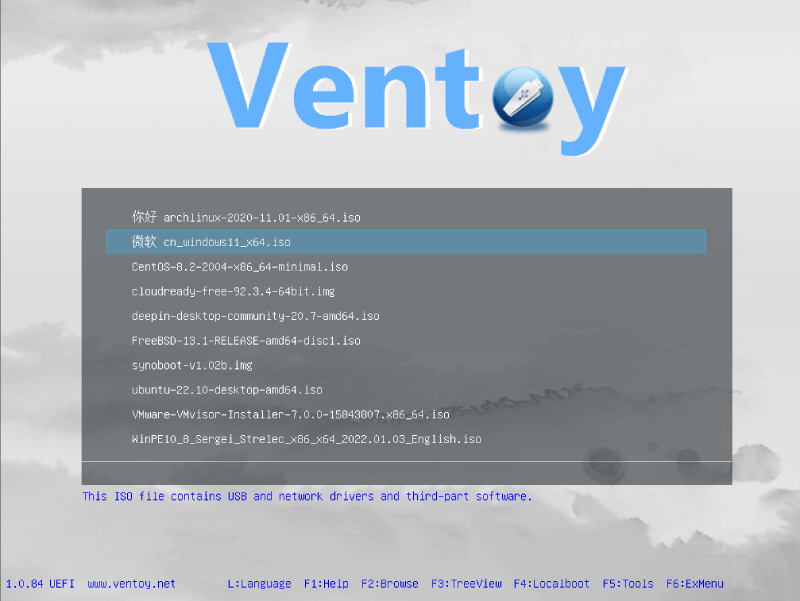
Ventoy is a multi-boot tool that simplifies testing multiple Linux distributions on the same USB drive.
How to Use Ventoy
- Download and install Ventoy from its official site.
- Format your USB drive using Ventoy.
- Copy ISO files of your preferred Linux distributions to the USB drive.
- Boot your system from the USB and choose a distro from the Ventoy menu.
Pros
- Supports multiple ISOs on a single USB.
- No need to reformat the drive when adding new ISOs.
- Easy to set up and update.
- Compatible with various Linux distributions.
Cons
- Requires a USB drive with adequate space.
- Not as straightforward for complete beginners.
- Performance depends on USB drive speed.
2. DistroSea
DistroSea is a web-based platform that lets you try Linux distributions directly in your browser without installation.
How to Use DistroSea
- Visit DistroSea.
- Select the Linux distro you want to test.
- Launch the live demo in your browser.
Pros
- No installation or downloads required.
- Accessible from any device with a browser.
- Perfect for quickly exploring the interface of various distros.
Cons
- Limited functionality due to browser-based operation.
- Slow performance compared to local setups.
- Internet connection is required.
3. Virtual Machine (VM)
A virtual machine allows you to run Linux inside your existing operating system using software like VirtualBox or VMware.
How to Use a Virtual Machine
- Install VirtualBox or VMware on your current OS.
- Download the ISO of the Linux distro you want to try.
- Create a new virtual machine and allocate resources (RAM, disk space, etc.).
- Attach the ISO to the virtual machine and start it.
Pros
- Test Linux without affecting your primary OS.
- Easy to switch between Linux and your current system.
- Full Linux experience with customization options.
Cons
- Requires a powerful system with sufficient RAM and CPU resources.
- Performance may lag compared to a direct installation.
- Initial setup can be daunting for newcomers.
4. Live USB
A live USB lets you boot directly into Linux without installing it on your hard drive.
How to Use a Live USB
- Download the ISO file of the Linux distro.
- Use a tool like Rufus (Windows) or Etcher (cross-platform) to create a bootable USB.
- Boot your computer from the USB and select the “Try Linux” option.
Pros
- Experience Linux in its native environment.
- Does not affect your existing system.
- Persistent storage can be configured to save changes.
Cons
- USB creation takes some time.
- Performance may be slower on older USB drives.
- Changes are lost without persistent storage.